
Ensure You Never Miss
our Emails 📩
Sometimes important emails get caught in spam or promotions folders by mistake. To make sure you don’t miss updates, resources, or reminders from us, we recommend adding us to your “whitelist” (also called your safe sender list).
What Is Email Whitelisting?
Email whitelisting means telling your email provider that you trust emails from us. When you whitelist an email address, your provider will deliver it directly to your inbox instead of filtering it into spam or promotions.
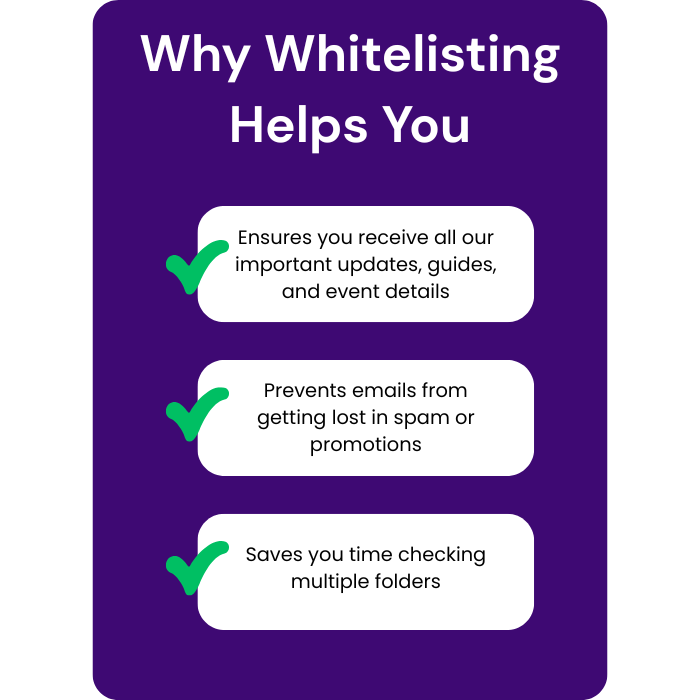
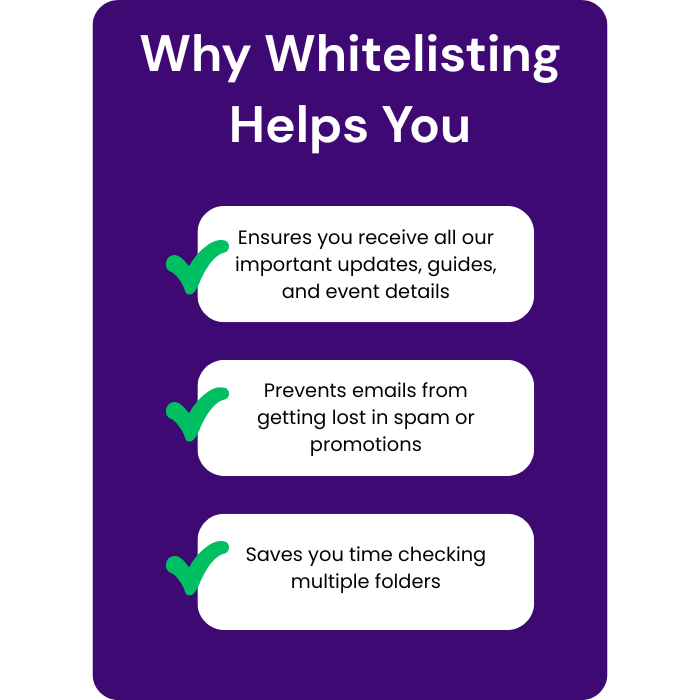
How to Whitelist Our Emails:
Gmail (Web or Mobile)
Open an email from us.
Click the three dots (⋮) in the top-right corner.
Select “Add [Sender] to Contacts list.”
Or drag our email from the Promotions tab into your Primary tab.
Outlook / Hotmail / Live
Open an email from us.
Right-click our email address in the message.
Select “Add to Safe Senders” or “Add to Contacts.”
You can also go to Settings > View all Outlook settings > Mail > Junk email and add [email protected] to the Safe Senders list.
Apple Mail (iPhone, iPad, or Mac)
Open an email from us.
Tap or click our email address at the top of the message.
Choose “Add to VIP” or “Add to Contacts.”
Yahoo Mail
Open an email from us.
Hover over our name/email address.
Select “Add to Contacts.”
Confirm by clicking Save.
AOL Mail
Open an email from us.
Hover over our email address and click Add Contact.
Click Add Contact again to confirm.
Quick Tip 💡
If you find our email in Spam or Promotions, just move it back to your Inbox. Doing this once or twice tells your email provider you want to see our emails.